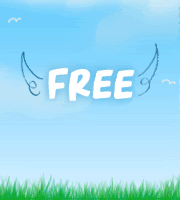To remove Favorites, change this registry value:
[HKEY_CLASSES_ROOT\CLSID\{323CA680-C24D-4099-B94D-446DD2D7249E}\ShellFolder]
"Attributes"=dword:a9400100
To restore Favorites to its default setting (i.e., so it shows):
[HKEY_CLASSES_ROOT\CLSID\{323CA680-C24D-4099-B94D-446DD2D7249E}\ShellFolder]
"Attributes"=dword:a0900100
To remove Libraries, change this registry value:
[HKEY_CLASSES_ROOT\CLSID\{031E4825-7B94-4dc3-B131-E946B44C8DD5}\ShellFolder]
"Attributes"=dword:b090010d
To restore Libraries to its default setting (i.e., so it shows):
[HKEY_CLASSES_ROOT\CLSID\{031E4825-7B94-4dc3-B131-E946B44C8DD5}\ShellFolder]
"Attributes"=dword:b080010d
To remove Homegroup (and stop Homegroup networking functionality):
1.Go to Control Panel -> Network and Sharing Center -> HomeGroup, and click on Leave the homegroup link to unjoin from any existing home group.
Note: If the home group are shared and hosted from the PC, all HomeGroup connections will be disconnected.
2. Click on Leave the homegroup and confirm. In the future, if you want to use Homegroup networking you can create a homegroup using this same dialog.
3. Go to Control Panel -> System and Security -> Administrative Tools, and double click on Services. Alternatively, type services.msc in Start Search.
4. For each of the following two services:
HomeGroup Listener
HomeGroup Provider
Do the following:
Stop the service, and then double click on the service to open Properties dialog, and set its Startup type to Disabled. Click OK when done. In order to reinstate Homegroup functionality in the future, you will want to set the Startup type back to Manual.
5. The HomeGroup icon and group will no longer be shown in the navigation pane of Windows Explorer in Windows 7. Note that this does not interrupt "traditional" windows networking functionality (e.g., Map Network Drive).